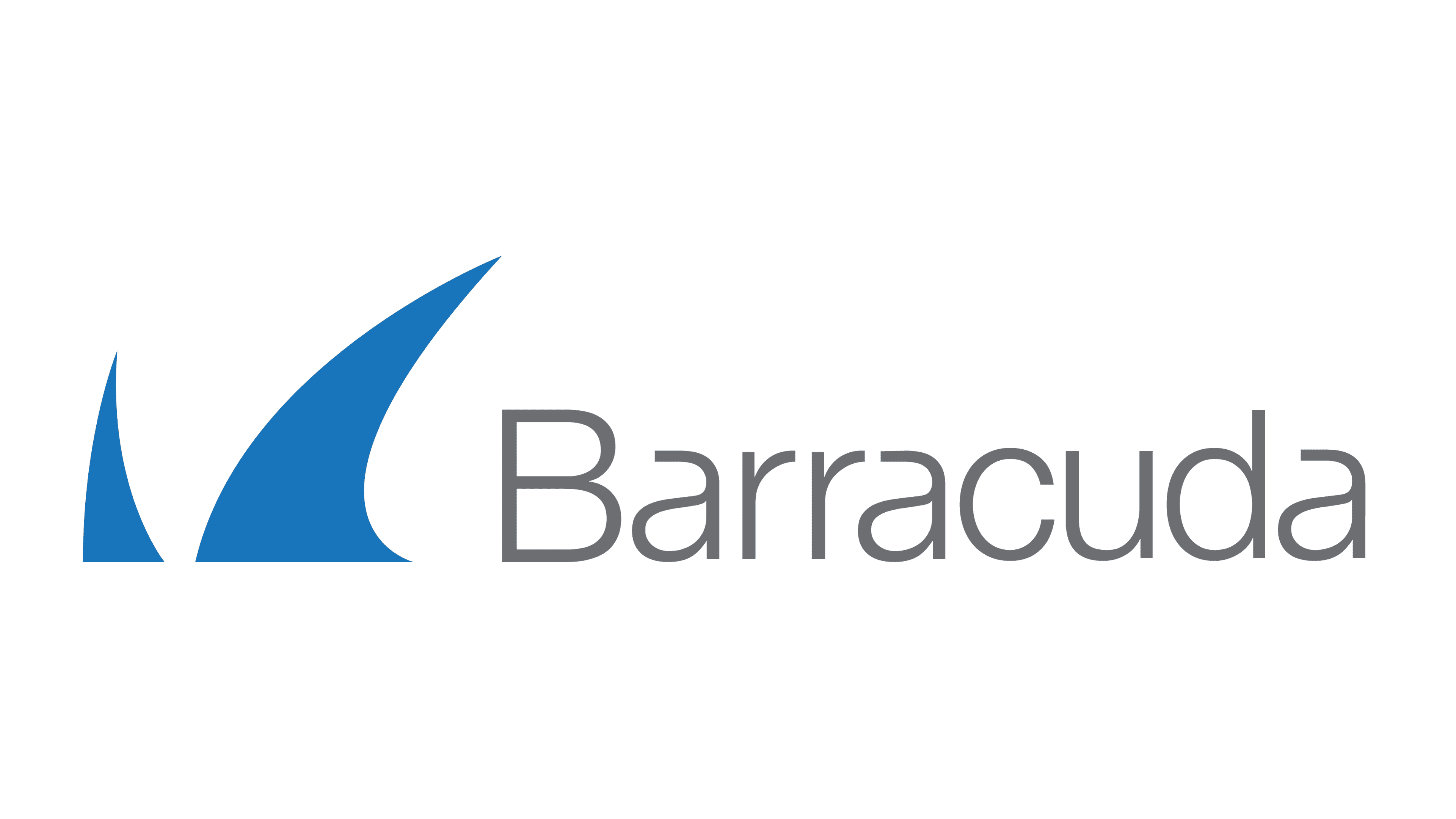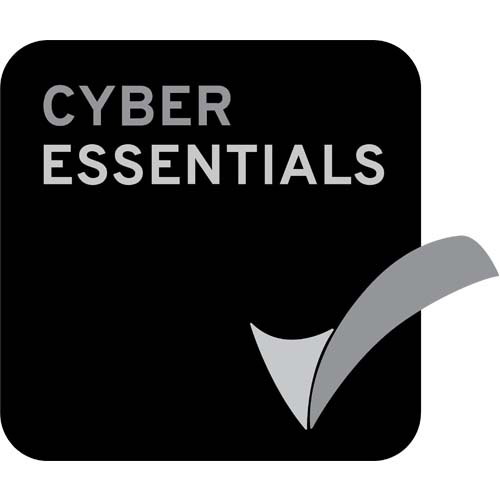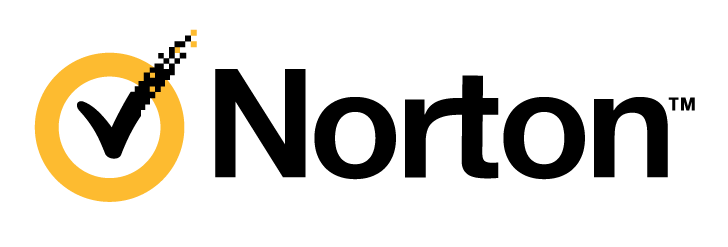How can I download files
To download a file from your Livedrive account to your computer, simply select the "Briefcase" or "Backup" icon from the main menu. Find the file you want to download in your folder and click on it.
A file preview will be displayed; press the "Download" button under the preview and a download box will appear. Choose where you want your file to be stored on your computer and click "Download".
A progress bar will be displayed in the top right corner of your screen. This will notify you when the file has been successfully downloaded to your computer. How can I access my shared files?
To access files which have been shared with you on Livedrive, simply select the "Sharing" icon on the main menu screen.
A list of your friends who have shared files with you will be displayed. Select the correct friend and navigate their files.
How can I share files?
Users can share files with other Windows Modern UI applications such as Facebook. Simply select the desired file in your Briefcase. Open the charms menu by swiping your finger from the right hand edge of the screen to the left or by pointing your mouse in the top right hand corner of the screen.
Select the "Share" button and a list of compatible applications will be displayed.
How can I search for a file?
To search for a file on your Liverive account please open the charms menu by; simply swiping your finger from the far right hand edge of the screen to the left, or by pointing your mouse in the top right hand corner of the screen.
Please select the "search" icon and the Windows 8 search menu will be displayed. In the top search box please type the name of the file you are looking for and your file should be displayed.
How can I change account?
To access a different Livedrive account, simply press the "settings" button on the main menu.
On the settings screen type your new accounts username and password in the boxes provided and press the "save settings" button.
How can I make a new folder?
Simply go to your Briefcase and navigate to the area where you want the new folder to be created.
Bring up the application bar by swiping from the bottom of the screen upwards or by clicking the right button and select the "New Folder" button on the bottom right.
How can I place a file on the Windows 8 Modern UI home screen?
To place a file on your Windows 8 Modern UI desktop screen simply select "Briefcase" or "Backup" from the main menu and select your desired file.
Bring up the application bar by either; swiping from the bottom of the screen upwards or by clicking the right button on your mouse and selecting the "pin file" button. Your file will now be displayed on your Windows 8 Modern UI desktop.
How can I place a folder on the Windows 8 Modern UI home screen?
To place a file on your Windows 8 Modern UI desktop screen simply select "Briefcase" or "Backup" from the main menu and select your desired file.
Bring up the application bar by either; swiping from the bottom of the screen upwards or by clicking the right button on your mouse and selecting the "pin folder" button. Your file will now be displayed on your Windows 8 Modern UI desktop.
How can I watch a movie saved on Livedrive?
To watch a video file stored on Livedrive through the Windows 8 Modern UI app, simply select the folder containing the file from the main menu. This will be either "Briefcase" or "Backup". Find the file and click on it. The video will open in a separate screen ready for you to watch.
Why is my uploaded file not appearing on my Livedrive Windows 8 Modern UI app?
There are several possible reasons why a file may not appear on the Windows 8 Modern UI Cloud app.
If you have just uploaded the file to Livedrive you should refresh the folder. Simply swipe from the bottom of the screen upwards on a touchscreen computer, or press the right button on your mouse to display the bottom Windows menu. Select the "Refresh" icon and the contents of your cloud will be refreshed.
If the file is still missing from your computer, it is likely it has not been uploaded on to Livedrive correctly. We would recommend placing the file on the cloud a second time. If you continue to have problems we would suggest contacting our support team by emailing support@rhinobackup.co.uk and submit a ticket to our team.